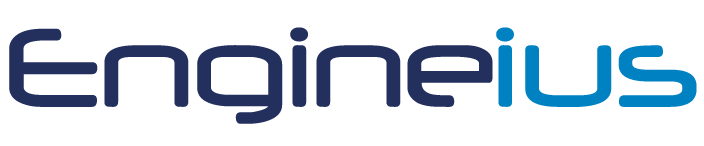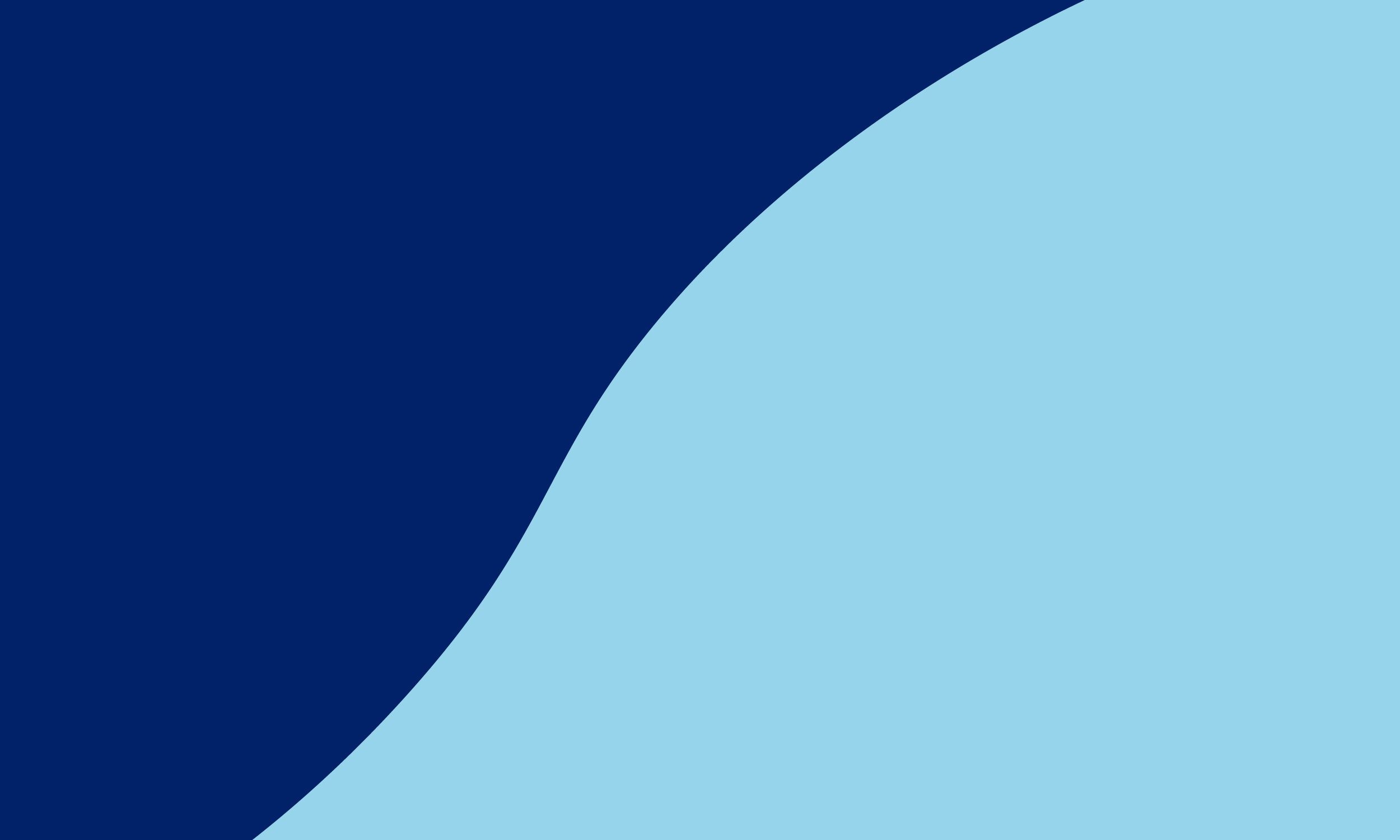
Bulletin Board
04/08/2023
Feature: Travel Scheduler
Release Date: 05/08/23
Platform: Portal
Travel Scheduler Guide
What is Travel Scheduler?
When grabbing jobs on the portal, extra information will be displayed before accepting. This function allows you to set the collection and delivery times. However, you can accept the job with system-generated times by clicking the “Accept Job” button.
You will be able to update the job schedule on the “My Jobs” page if the start time of the job is +36hrs,
Additional Information
You can provide additional information on how you intend to travel to the pick-up location. If you have a preferred method, you can set a default option.
Collection and Delivery times
You will be able to provide the ETAs for the job when grabbing it. To do so you will need to click on the ‘Edit Schedule’ button
Editing the schedule
When editing the schedule, dates & times for collections and deliveries will be suggested. After clicking ‘Accept Job’ this will reflect in the Grab and Drop.
How to provide Collection and Delivery time after the job has been grabbed.
ETA’s can be provided after the job has been Grabbed, but only when the earliest pick-up time is over 36 hours. To do so, go to My Jobs page, wait, and click “Edit Task Schedule” on the job card.
Regards
Engineius